In this article I will share the CSS Code and the steps to change the number of columns in a Portfolio module in the Divi theme.
The code can used to change the column number when the Portfolio module is set to use the Grid layout. The codes shared below will work on both the Filterable Portfolio module and the Portfolio module.
1. Add CSS Class To The Divi Portfolio Module
The first thing that you need to is add a CSS Class the Portfolio module. We normally add a class in the module so that we only apply the code to a specific module on the website and not affect any other modules on the website.
The CSS Class can be added at Portfolio Module Settings > Advanced > CSS ID & Classes > CSS Class. For this tutorial we are going to add the class lwp-col-portfolio to the portfolio module settings.
If you are not sure here is a screenshot to help you understand where to add the CSS Class.
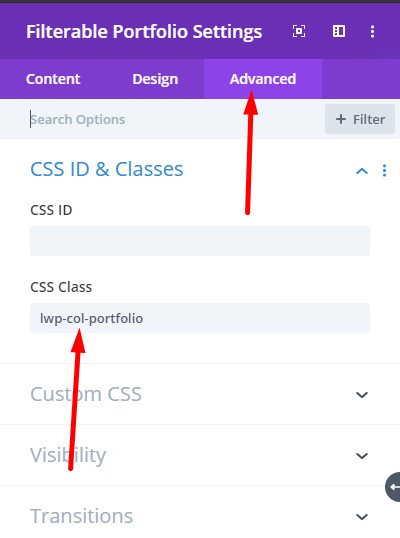
2. Add CSS Code to Change The Number of Columns
After adding the CSS Class to the Portfolio module you need to add the following CSS Code in the Theme Options of your website.
Please go to your WordPress Dashboard > Theme Options > General > Custom CSS and add the code below. This code will change the number of columns in the Portfolio module from 4 columns to 3 columns.
@media (min-width: 981px) {
.lwp-col-portfolio .et_pb_grid_item {
width: 29.66%!important;
margin-right: 5.5%!important;
}
.lwp-col-portfolio .et_pb_grid_item:nth-child(3n) {
margin-right: 0!important;
}
.lwp-col-portfolio .et_pb_grid_item:nth-child(4n) {
margin-right: 5.5%!important;
}
.lwp-col-portfolio .et_pb_grid_item.et_pb_portfolio_item:nth-child(4n+1) {
clear: none!important;
}
.lwp-col-portfolio .et_pb_grid_item.first_in_row {
clear: unset;
}
}
If you are not sure where to add the code then here is a screenshot to help you.

If you want to change the number of columns in the Portfolio module to 2 columns, 5 columns or 6 columns then you can use the codes that are listed below.
Code to Change The Number of Columns To 2
@media (min-width: 981px) {
.lwp-col-portfolio .et_pb_grid_item {
width: 47.25%!important;
margin-right: 5.5%!important;
}
.lwp-col-portfolio .et_pb_grid_item:nth-child(3n) {
margin-right: 5.5%!important;
}
.lwp-col-portfolio .et_pb_grid_item:nth-child(2n) {
margin-right: 0!important;
}
.lwp-col-portfolio .et_pb_grid_item.et_pb_portfolio_item:nth-child(4n+1) {
clear: none!important;
}
.lwp-col-portfolio .et_pb_grid_item.first_in_row {
clear: unset;
}
}
Code to Change The Number of Columns To 5
@media (min-width: 981px) {
.lwp-col-portfolio .et_pb_grid_item {
width: 15.6%!important;
margin-right: 5.5%!important;
}
.lwp-col-portfolio .et_pb_grid_item:nth-child(3n) {
margin-right: 5.5%!important;
}
.lwp-col-portfolio .et_pb_grid_item:nth-child(5n) {
margin-right: 0!important;
}
.lwp-col-portfolio .et_pb_grid_item.et_pb_portfolio_item:nth-child(4n+1) {
clear: none!important;
}
.lwp-col-portfolio .et_pb_grid_item.first_in_row {
clear: unset;
}
}
Code to Change The Number of Columns To 6
@media (min-width: 981px) {
.lwp-col-portfolio .et_pb_grid_item {
width:12.0833%!important;
margin-right: 5.5%!important;
}
.lwp-col-portfolio .et_pb_grid_item:nth-child(3n) {
margin-right: 5.5%!important;
}
.lwp-col-portfolio .et_pb_grid_item:nth-child(6n) {
margin-right: 0!important;
}
.lwp-col-portfolio .et_pb_grid_item.et_pb_portfolio_item:nth-child(4n+1) {
clear: none!important;
}
.lwp-col-portfolio .et_pb_grid_item.first_in_row {
clear: unset;
}
}
Next you can checkout some other Divi tutorials from our Blog such as How to Autoplay Videos in the Divi Video Module or How to add Labels above Input Fields in the Contact Form Module.
Leave a comment below if you found this helpful or have any questions. Don’t forget to subscribe to the Newsletter to receive the latest tutorials in your inbox.
This is great but I’m trying to figure out how to reduce the space between the columns , everything else is great. I tried paying with gutter settings in DIVI but that didn’t seem to help.
Hi. Tried 2 columns on an upcoming site, but both images are blurry. The images are 1920x1080px, so size is not the issue here. What can I do about this?
Hi there,
Thanks for the code, it looks much better in 2 columns, however my images are stretched from 400×284. I’m guessing the porfolio is using theses image dimensions based on the default 4 column layout.
Is there a way to fix this?
Thank you for this! I have one issue. I changed to 2 columns, and it works pretty well on most devices. However, it switches to 3 columns when I check the website on the phone (landscape view) and iPad (portrait view). When I move the phone to portrait view, it shows 1 column, which is desirable. Also, when I move the iPad to landscape, it shows 2 columns, which is what I want. Any ideas on how to solve the 3 columns’ view issue? Thanks for your help.
Thank you so much for this tutorial! I was wondering if there was a way to have different numbers of columns on different portfolio modules? For example, 3 columns work great for one page but 5 columns might work better for another.
You could use different classes for different modules and modify the code accordingly. For example for 5 columns you could change the class to lwp-col-portfolio-5 and then edit the code for 5 columns and change all instances of “lwp-col-portfolio” to “lwp-col-portfolio-5”